Quick Start Guide
6 simple steps to consent and preference management
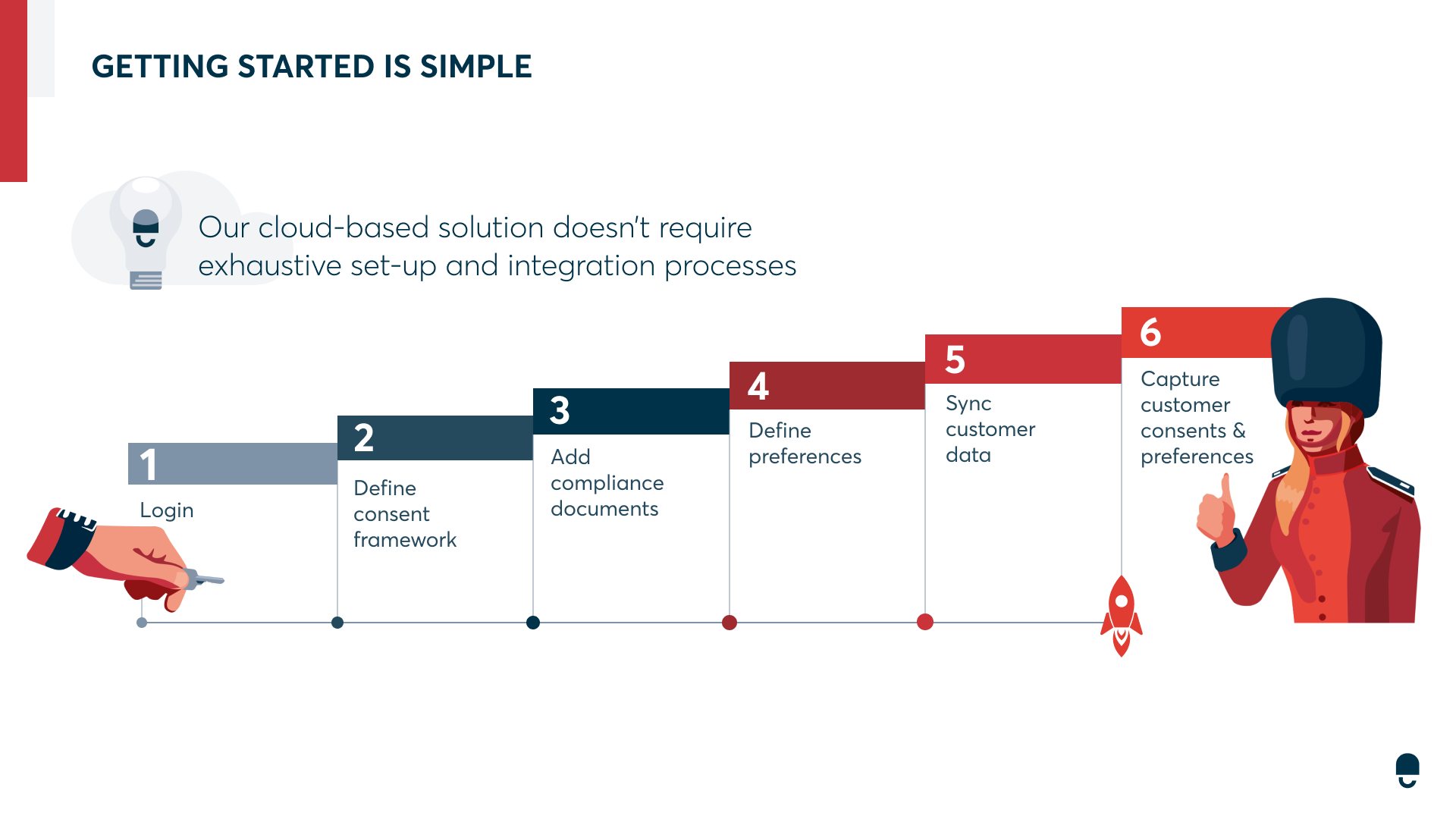
We understand that efficiency is key for you. Therefore, we've designed our platform to let you transition from initial login to actively capturing customer consents and preferences in just six easy steps. Our user-friendly interface ensures a smooth and intuitive process.
All the steps described below can also be completed using our well documented API .
If you do need any support during this process please contact our Support Team.
The 6 Steps
Context
Before we start with the actual steps for creating and deploying a DataGuard widget to collect consents and preferences from your customers, lets start with a hypothetical use-case so that the following steps become easier to follow and one can apply the same in the context of your business.
Use-Case
Consider the case of Acme, an e-commerce business that provides a feature for users to create accounts for faster checkouts and easy access to shopping history. As part of the account setup process, Acme requests consent from users to use their email addresses for sending updates on new deals. Additionally, Acme gives its users the flexibility to set preferences for how often they would like to receive these marketing emails.
Let's break it down for better understanding:
- Acme's aim is to create a streamlined shopping experience with personalized accounts for each user.
- During account setup, Acme asks for user consent to use their email for marketing purposes.
- Acme also empowers its users by asking for their preferred frequency for receiving these marketing emails.
Our goal is to guide you on how to effectively implement this consent and preference capture process for your organization using DataGuard's Consent & Preference Management Platform.
Process
1. Login
To get started with the DataGuard Consent & Preference Management Platform, check your inbox for our welcome email. Inside, you'll find a link. Click this link to set up your password. Once you've created your password, return to the welcome email and use the provided URL to log in to the platform.
2. Define Consent Framework
To effectively implement DataGuard's consent framework, you'll need to navigate through four core components:
- Party Creation: This is the entity gathering consent and preferences. For instance, in our Acme example, 'Acme' is the party.
- Purpose Definition: Here, you specify why you're collecting user consent and preferences. In our scenario, Acme's purpose might be 'Marketing Offers'.
- Channel Specification: For each purpose, you'll need to define how you'll reach out to your users. In Acme's case, they're using 'Email'.
- Lawful Basis: In compliance with GDPR, you're required to provide a legal reason for collecting consent and preferences. [You can find more information here (Link to be provided)]
Remember, you have the flexibility to create multiple purposes tailored to your specific needs. Each purpose will require a corresponding channel and a lawful basis. For a detailed guide on how to create purposes, please refer to our step-by-step instructions here. (This should link to a separate page of consent purposes)"
Your DataGuard Consent & Preference Management application may come preloaded with a list of purposes. If you would like that, please reach out to the support team. This configuration gives you a starting point that you can amend to reflect your businesses processes.
[To add screenshots showing the main screen and highlight the purpose for this context]
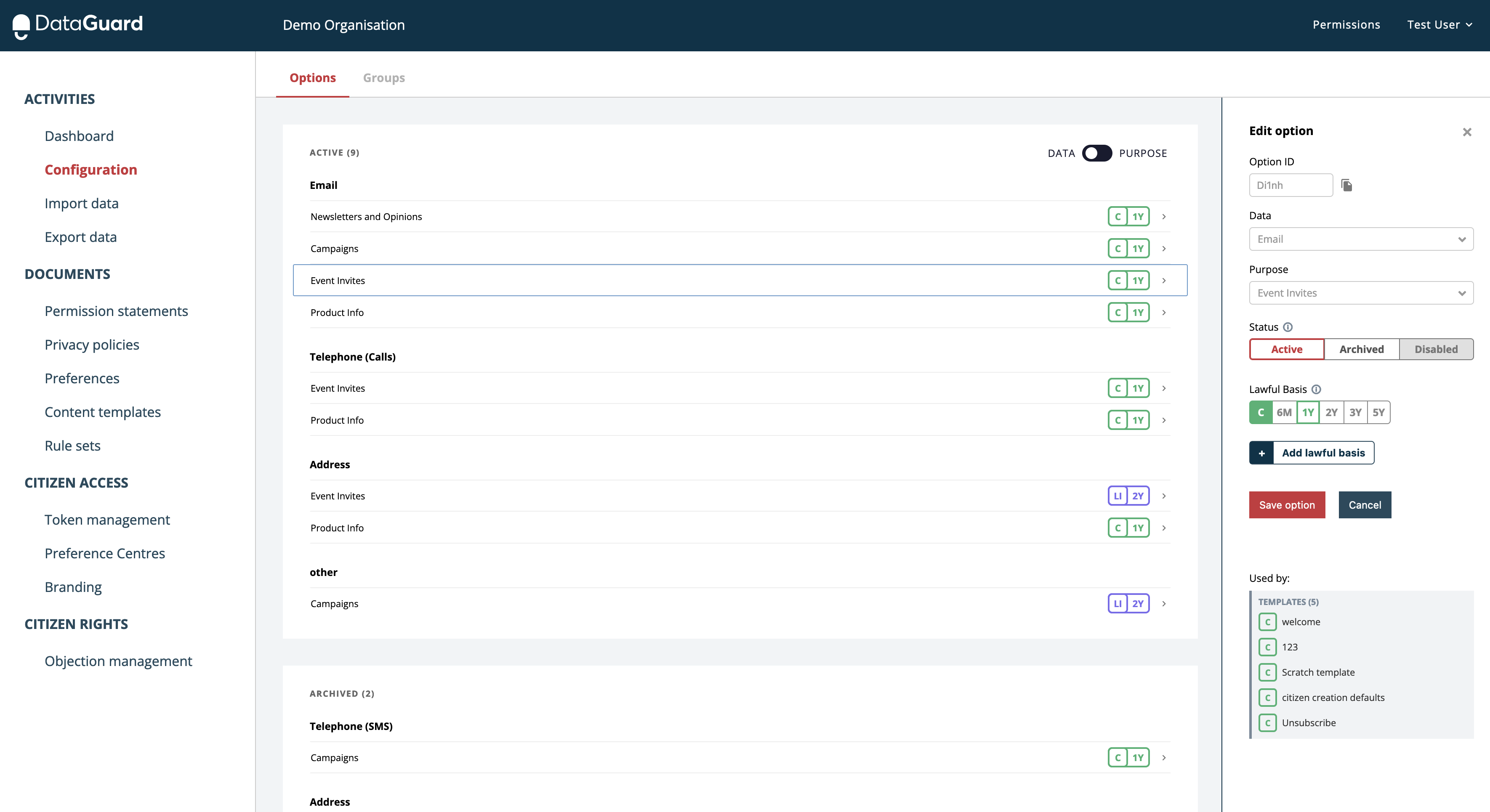
For more information, see the Configuration Management section. [ The link would be updated to consent purposes]
3. Add Compliance Documents
To ensure a compliant audit trail, each transaction requires a privacy policy and a permission statement. You will need to load your documents into DataGuard Consent & Preference Management before going live. For your privacy policy, we offer the ability to link to an external URL.
For more information, see the Document Management section.
Salesforce users' compliance documents will be synced from their DataGuard Consent & Preference Management app.
4. Define Preferences
DataGuard Consent & Preference Management allows you to request and manage preferences from your customers. Common examples include channel preference, frequency and topics of interest. Preferences are open text fields which gives significant flexibility to the insights they can capture.
Preferences can be created from the preference admin area or within content templates. For more information, see the Preferences Config section.
5. Sync Customer Data
Typically, customers sync their unique customer references with DataGuard Consent & Preference Management and maintain personal data on their source systems.
Our UI offers a file import capability for bulk import of customers and any historic permissions and preferences.
If you are Salesforce customer this data sync will be completed as part of the Salesforce Setup Wizard.
These actions can also be completed using the API.
For more information, see the Import Records, Permissions & Preferences section.
6. Capture customer permissions and preferences
As with adding new customers, DataGuard Consent & Preference Management offers a few different ways to record customer permissions and preferences:
Bulk customers
To record or update multiple customer's permissions and preferences at once, it's best to use the import feature.
For more information, see the Import Records, Permissions & Preferences section.
Single customer (direct)
Customer permissions and preferences can be written directly to a customer's record using the contact centre UI.
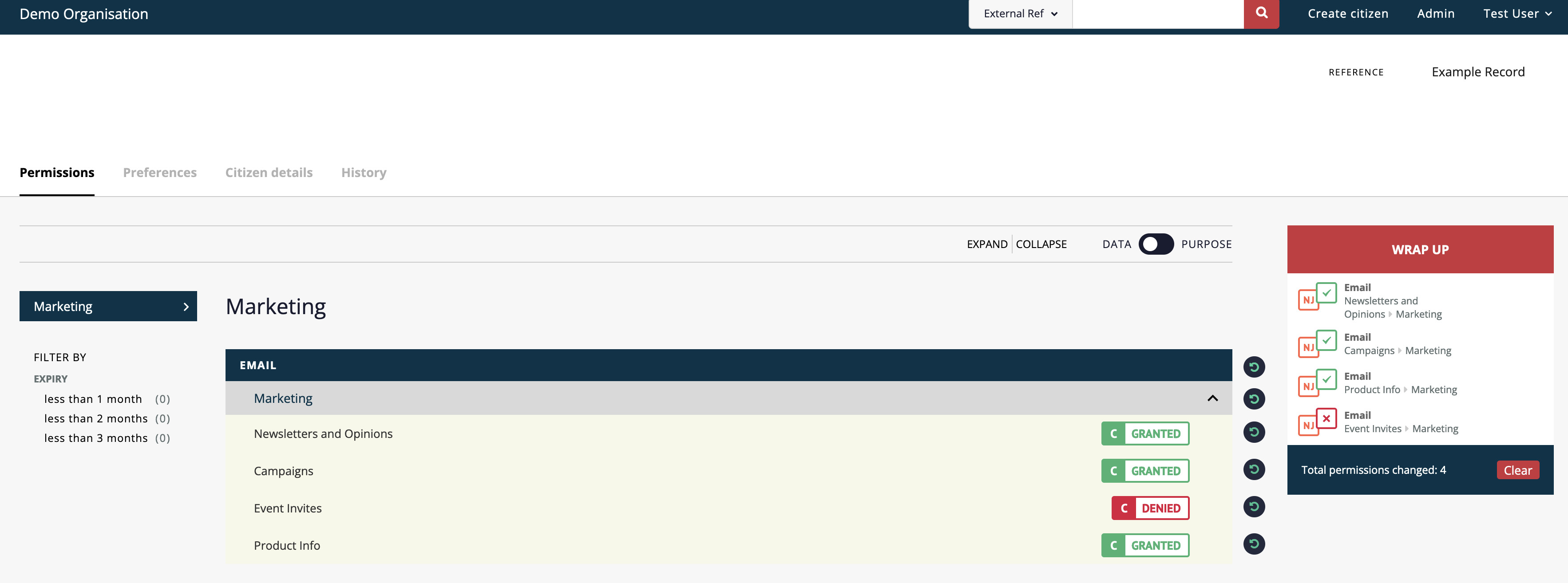
For more information see the Record Permissions section.
Single customer
Customers can directly manage their own permissions using Capture Points. For more information on customers managing their own permissions please, see the Capture Points section.
As part of creating your DataGuard Consent & Preference Management app we have set-up a preference centre that enables you to quickly provide customers with the ability to view and manage their own permissions and preferences. For more information see Hosted preference centre (Personalise+).
Salesforce Leads and Contacts
Salesforce users can create and update permissions for leads and contacts directly from Salesforce using the 'Permissions' screen.
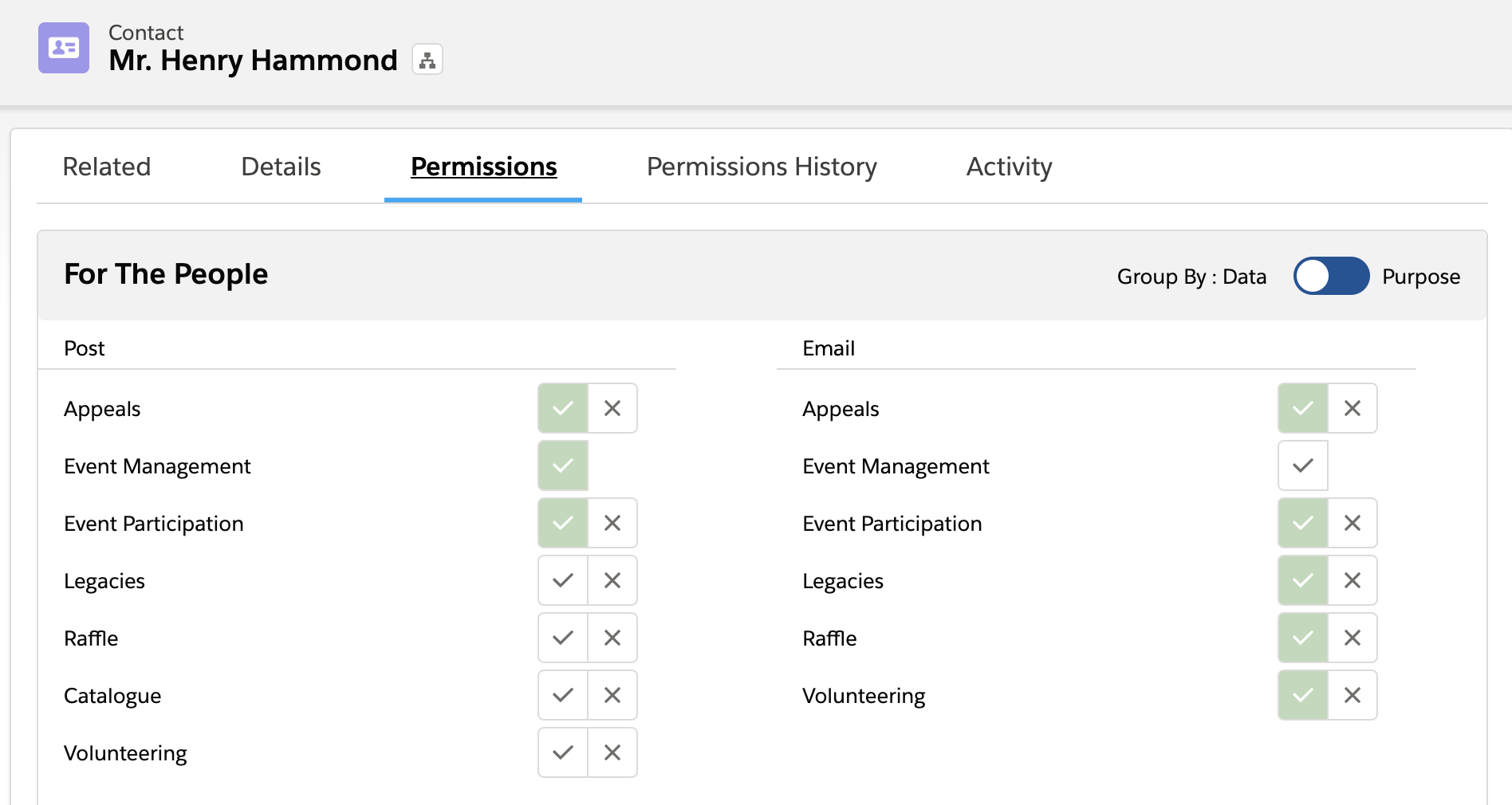
For more information, see the Surfacing DataGuard Consent & Preference Management To Users section.
Answer customer queries (view audit)
DataGuard Consent & Preference Management maintains an immutable audit trail of all transactions, which can be used at any point to check the status of any customer and quickly respond to queries. This is found in the contact centre screen record of each customer.
Additionally, a complete record of all transactions can be exported directly from DataGuard Consent & Preference Management (see next section).
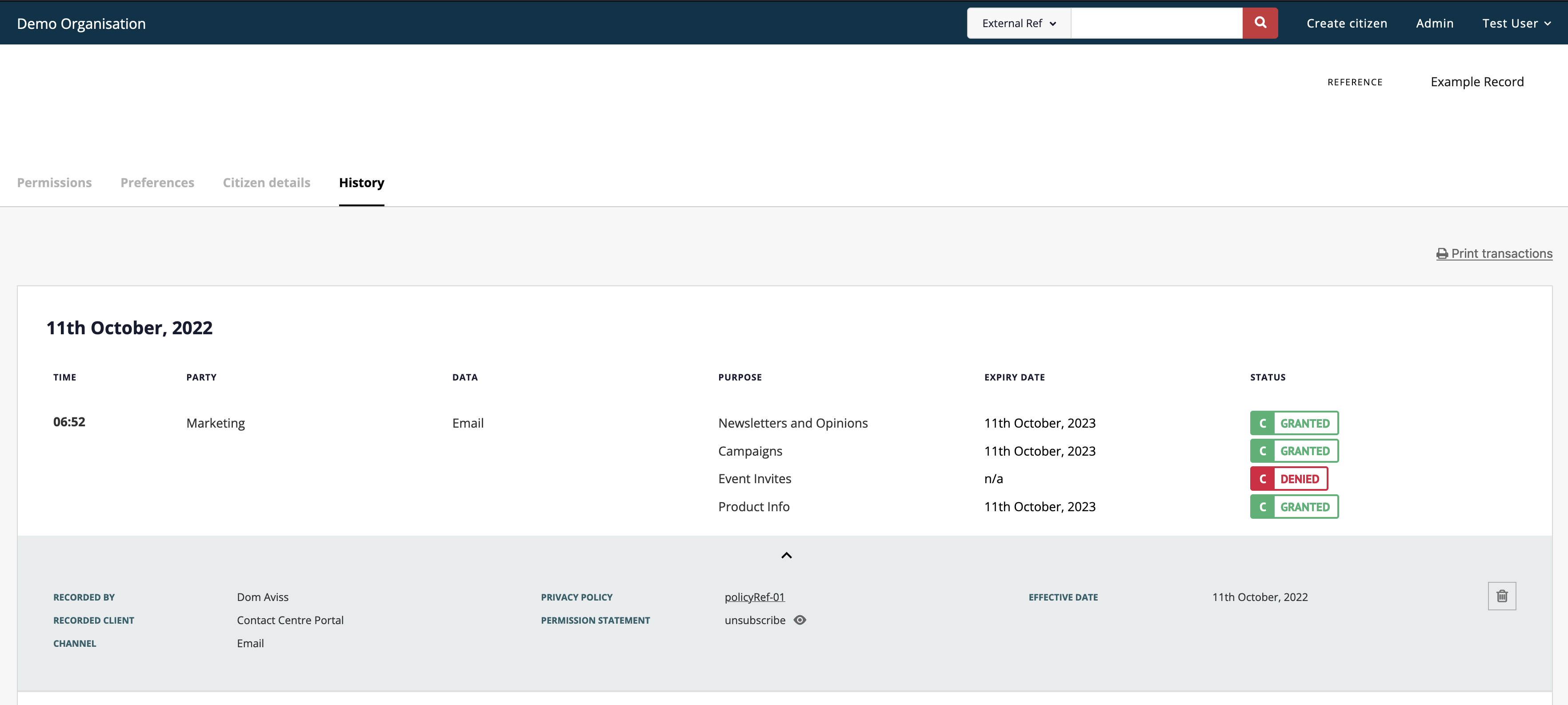
For more information, see the Pemission History (Comply+) section.
Salesforce users can view Lead and Contact history within the Salesforce app on the 'Permissions History' screen.

Advanced features
You may not have these features enabled
Depending on which DataGuard Consent & Preference Management package you subscribe to you may not have access to some of our advanced features. If you don't have access and would like to find out more please contact us
Now you're comfortable with DataGuard Consent & Preference Management's core offering, it's time to start exploring some of our more enhanced features:
Merging and splitting records
Some packages offer the ability to link records in order to better maintain a single source of truth. For more information, see the Sync Permission & Preference State section.
Subscription webhooks
As part of our commitment to industry leading systems integration, DataGuard Consent & Preference Management has the ability to push transactions and changes out to a webhook to allow for synchronisation with external systems and applications. For more information, see the Sync Permission & Preference State section.
Updated 10 months ago