Surfacing DataGuard To Users
Surfacing DataGuard Components on Salesforce Pages
This section details how to configure Lead, Contact, Case and Task pages to allow users to view and manage permissions and the permission history in Salesforce Lightning. These components can be added to any area on the Lead, Contact, Case or Task pages for both Salesforce Lightning and Classic using the Visualforce pages.
Add Permissions View For Leads & Contacts
-
On the lead/contact page, select ‘edit’ from the setup area/object manager.
-
Select the tabs on the screen. Select 'Add Tab' on the right-hand menu. Select tab label as 'Custom' and specify the custom tab label "Permissions".
-
Select ‘Done’ to open the new Permissions tab on the screen.
-
From the lightning components menu on the left-hand side locate the ‘DisplayPermissions’ component in the Custom components area. Drag and drop the component onto the page.
-
Save and activate the page to enable the page to be displayed to your users.
Add Permissions History View For Leads & Contacts
To add Permissions history you can repeat the steps above with a few simple changes. During:
• Step 2: Rename the custom tab 'Permissions History' instead of 'Permissions'
• Step 4: Label the component in the Custom components area 'PermissionsHistory' instead of 'DisplayPermissions'
Add Permissions View For Cases & Tasks
To add the Permissions View to Cases & Tasks follow the same instructions to add the Permissions view to leads or contacts, but drag and drop the component on the screen relevant to the object:
• For Tasks: TaskPermissions
• For Cases: CasePermissions
Note: The Permissions History screen cannot be displayed on Tasks & Cases as the history doesn’t belong to these items.
Updated 10 months ago