Privacy Policy
Privacy Policies
Privacy Policy API is available here.
Your organization's privacy policy is crucial when customers are providing their consents and preferences, as it outlines your data handling practices.
When creating a content template for collecting these consents and preferences, it's mandatory to include a link to your privacy policy. If you're employing DataGuard's API, each transaction sent must reference a privacy policy ID. You can store URL as a link to your Privacy Policy location, or alternatively upload the document to DataGuard (to preserve formatting, ideally these will be a 'PDF'.).
In this guide, we'll explore two methods to ensure your customers have easy access to your privacy policy during their consent and preference decisions.
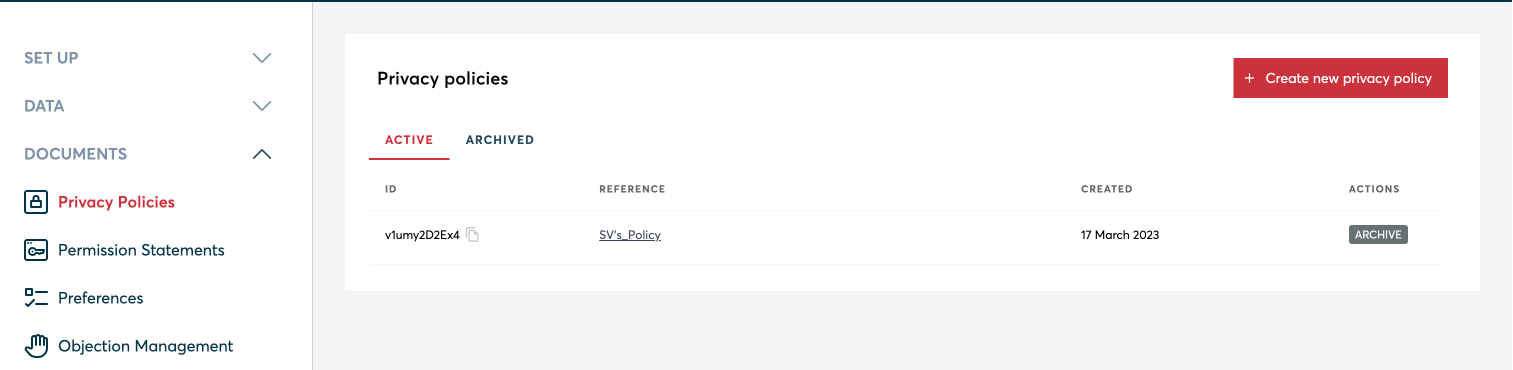
Register Privacy Policies
To create your Privacy Policy in DataGuard, click on the 'Create new privacy policy' button in the Privacy Policy section. Privacy Policies all need a unique reference. Once you have designated a reference and assigned a Privacy policy either in the form of a URL where your privacy policy is hosted or else you can upload the privacy policy as well right from the platform. Once this is done, click 'Create privacy policy'.
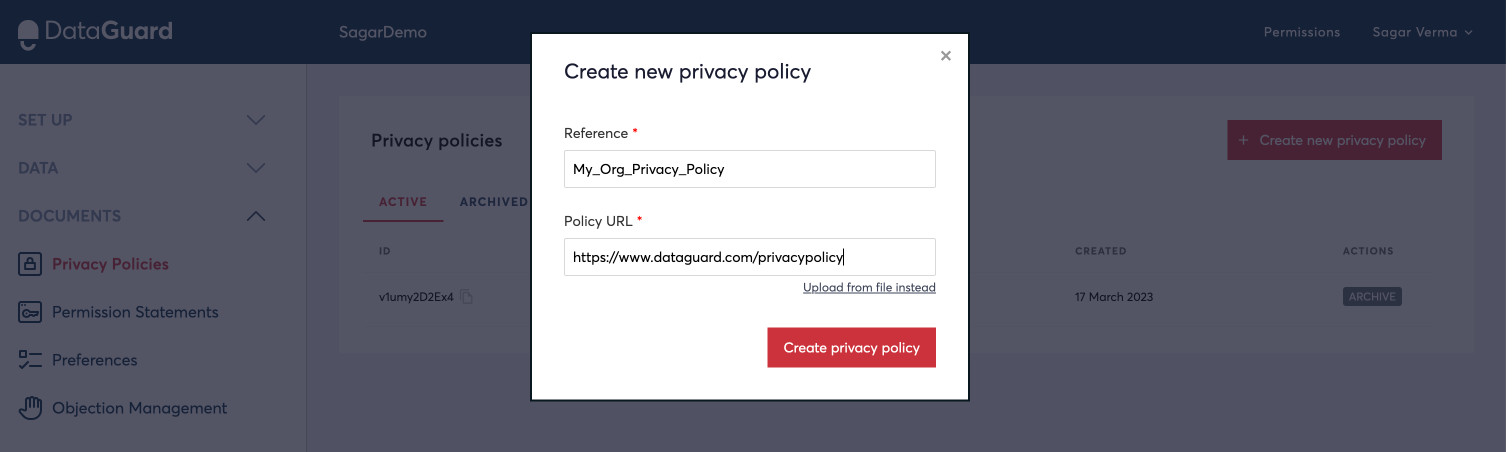
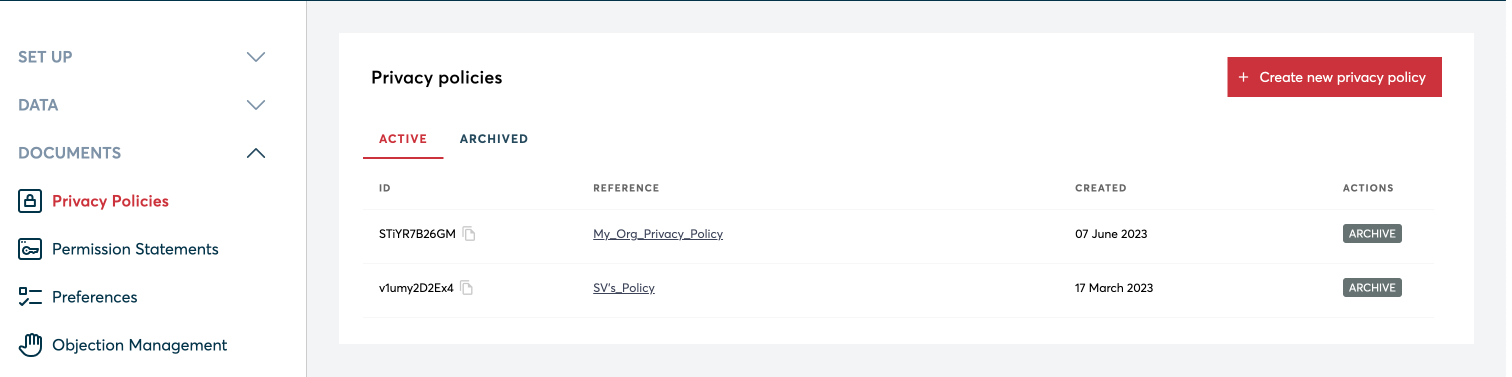
Info:
You can additionally upload a privacy policy when you are creating a content template. You can either map existing privacy policies to your content template or create a new privacy policy when you are in the process of creating a content template. You can find more information here on how to do that.
Archive Policies
You may change the status of a Privacy Policy between 'Active' and 'Archived'. If you no longer want to collect consents against a particular privacy policy, you can easily archive your existing privacy policy from the UI itself.
Once the policies are archived, they will show up in the archived tab in the Privacy Policy Section. You can also unarchive the existing archived policies from the archived tab.
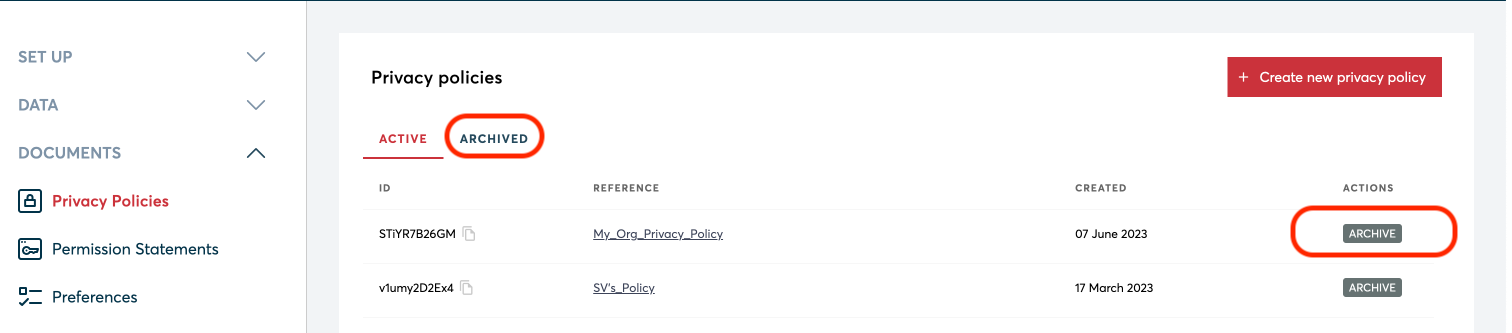
Updated 11 months ago