SMTP
The SMTP integration allows our user facing system generated emails to be sent from your own domain with little effort required on your side. This integration will send branded double opt in and tokenless manage emails from an email address of your choice instead of [email protected].
Prerequisites
Before getting started, make sure you have access to the following:
- The DataGuard CPM Platform.
- Username, password, host and port for an SMTP server accessible from the internet.
If you don't have access to the DataGuard CPM Platform, please contact us.
Getting Started
The setup for the integration can be done from the DataGuard CPM Platform. The instructions below describe how to find the integrations marketplace.
- Navigate to the DataGuard CPM Platform.
- In the menu bar, expand the "Integrations" section.
- Navigate to the "Marketplace".
If the Marketplace link is not present, please contact us.
Creating an SMTP Integration
You will see the "DataGuard CPM - SMTP" integration in the list of all integrations available. Click on the integration and then click on the "Configure" button to start the setup process.
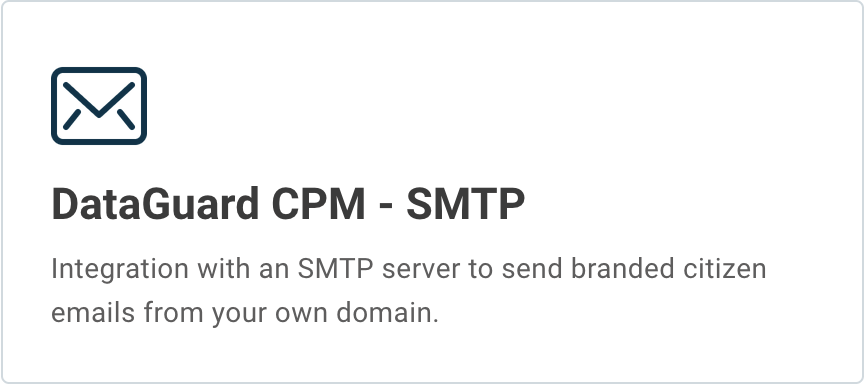
SMTP integration
Step 1: Initial Configuration
You will then see an "Initial Configuration" page, you can update the "Name" of the integration if you would like, otherwise click "Next" to go to the next page.
Step 2: Connections
The "Connections" section configures the authentication for both your SMTP server and for the DataGuard CPM platform.
Configure the SMTP Connection
Enter the credentials for your SMTP server, as shown in the image below. Note that this server must be accessible over the internet for this integration to work.
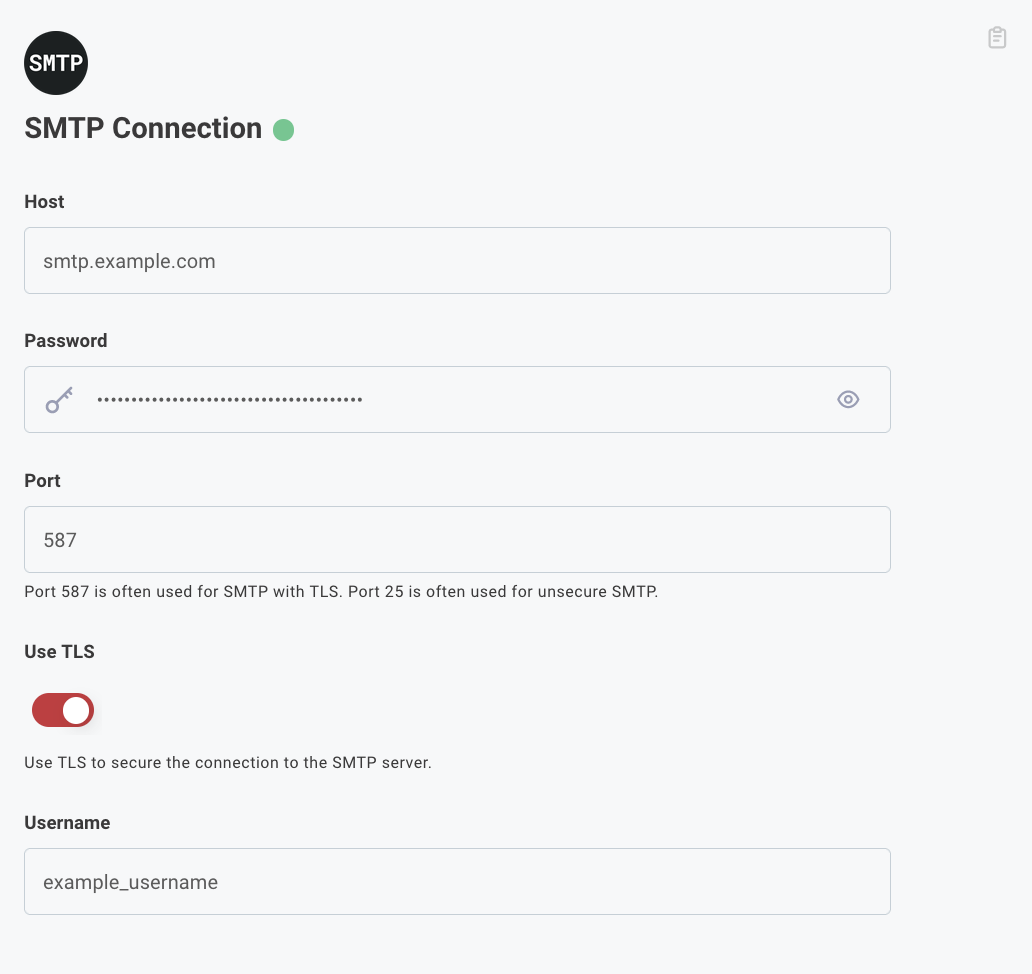
SMTP Connection configuration
Configure the DataGuard Connection
Next, the DataGuard credentials need to be configured. Scroll down to the "DataGuard Consent & Preference Management Connection" section. This section needs to be filled in using the details received in the DataGuard CPM welcome email. If you no longer have access to these details please contact us.
The "Audience", "Client ID" and "Client Secret" can all be found in the welcome email or on the credentials page. The "Token URL" and "Base URL" are different depending on your environment. If you do not know these values please contact us.
After entering these details, click the "Connect" button to test the connection, if the connection fails check the values you have entered and try again.
Click "Next" to go to the next page.
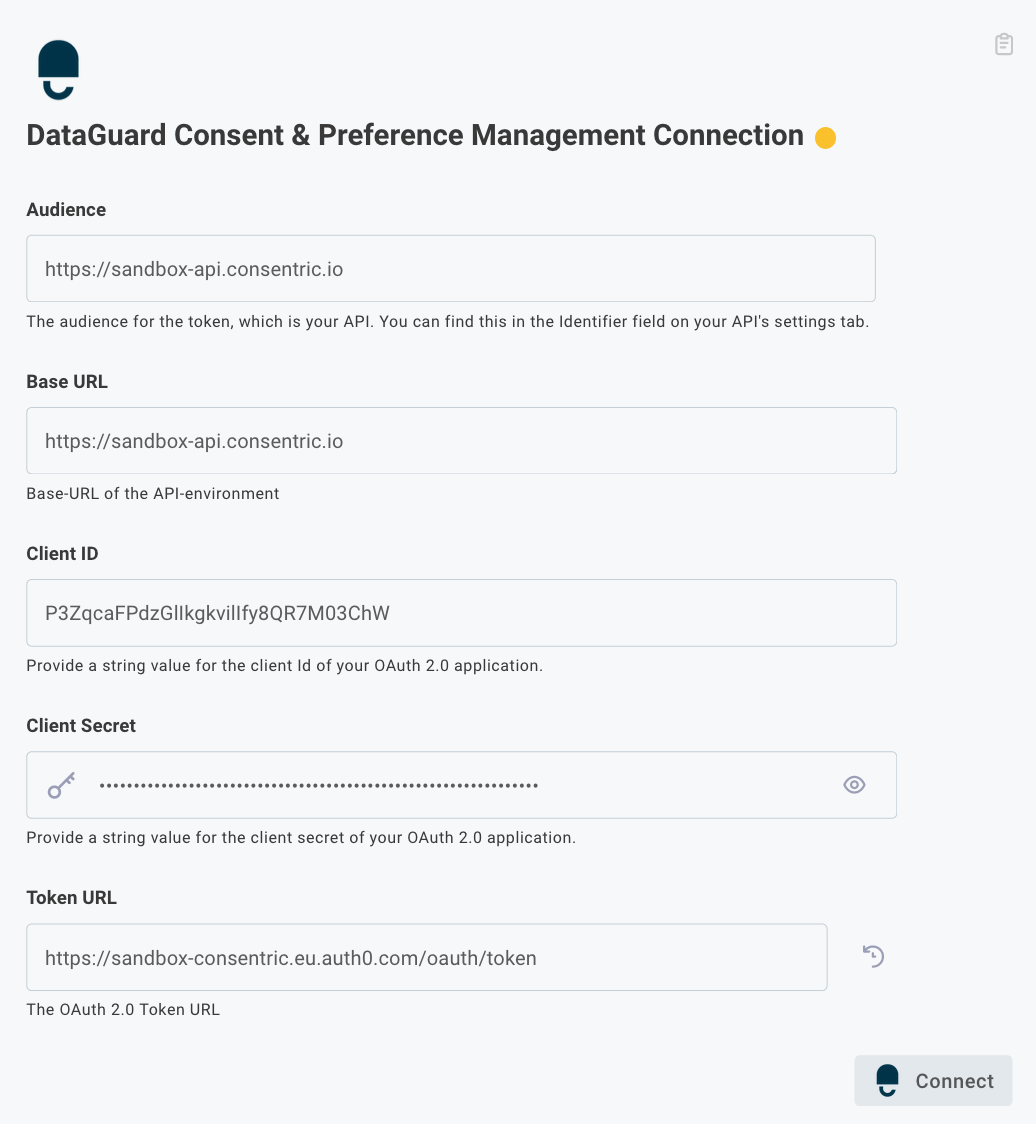
DataGuard CPM Connection configuration
Step 3: DataGuard CPM
Enter the "Application Id", you can find this value in your welcome email or on the credentials page.
Click "Finish" to complete the setup.

DataGuard CPM configuration
Test the Integration
To make sure the integration is working, test it by either submitting a double opt in transaction or generating a tokenless manage email for a user with an email address you have access to. If you don't receive an email, double check your credentials.
Updated 4 months ago