Salesforce App Exchange
Video Installation Guide
Locating The DataGuard For Salesforce Application
Navigate to the DataGuard Page of the Salesforce app exchange. Click 'Get it Now' to kick-off the process.
This will trigger the generation of your DataGuard application, and you will receive emails detailing the latest installation instructions.
Note: If you are not logged in to Salesforce, you will be asked whether you wish to login or continue as a guest. The DataGuard for Salesforce application is only available to users with a Salesforce account. You may also be asked to enter some extra required details such as organisation name and job role.
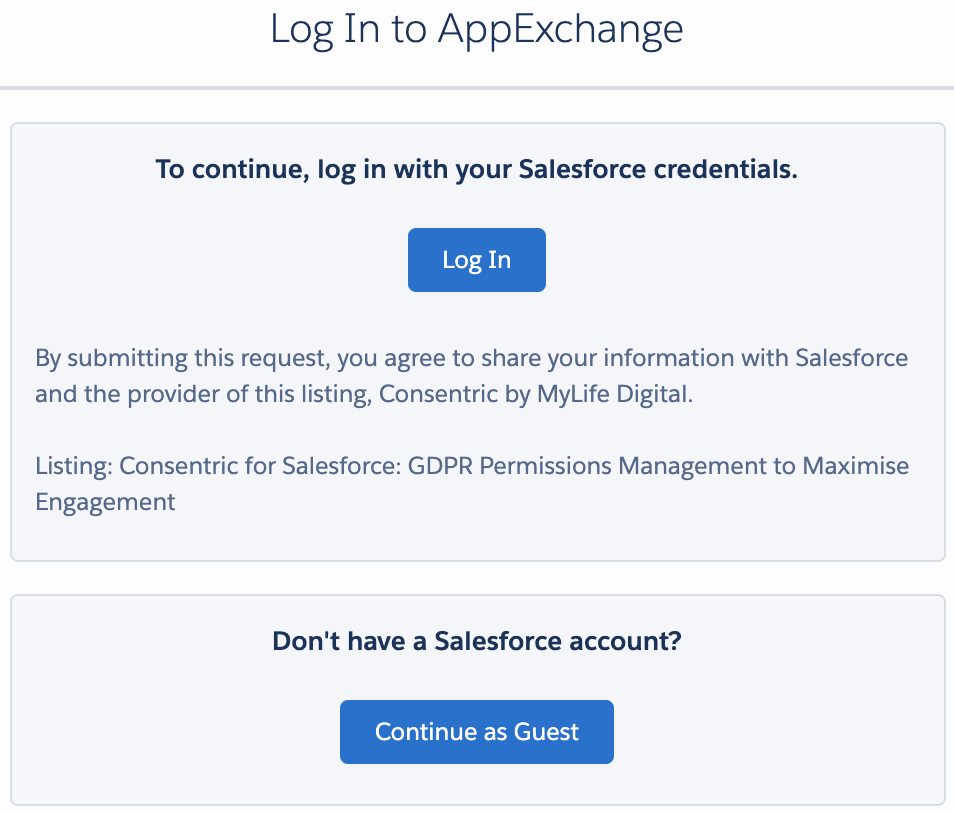
Selecting Your Environment
When evaluating DataGuard for Salesforce, always ensure that you are installing to a Salesforce Sandbox org.
Note: DataGuard can be installed directly into your production instance, however we would recommend testing in sandbox environment before going live.
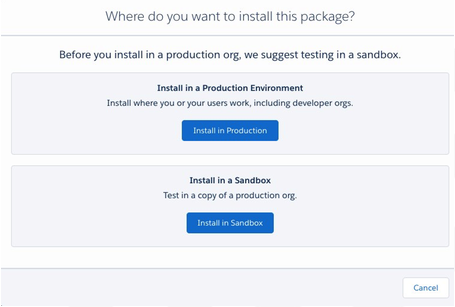
Granting User Access
Select the user profiles you wish to give access to the DataGuard Administration area of the Salesforce app. These users will be responsible for the initial setup of the Application, as well as ongoing maintenance. This will typically be 'Admins Only' however, select the option most appropriate for your organisation and click Install/Upgrade.
Note: If you have a previous version of the DataGuard application installed, you may see a message informing you of this (as shown in the example below).
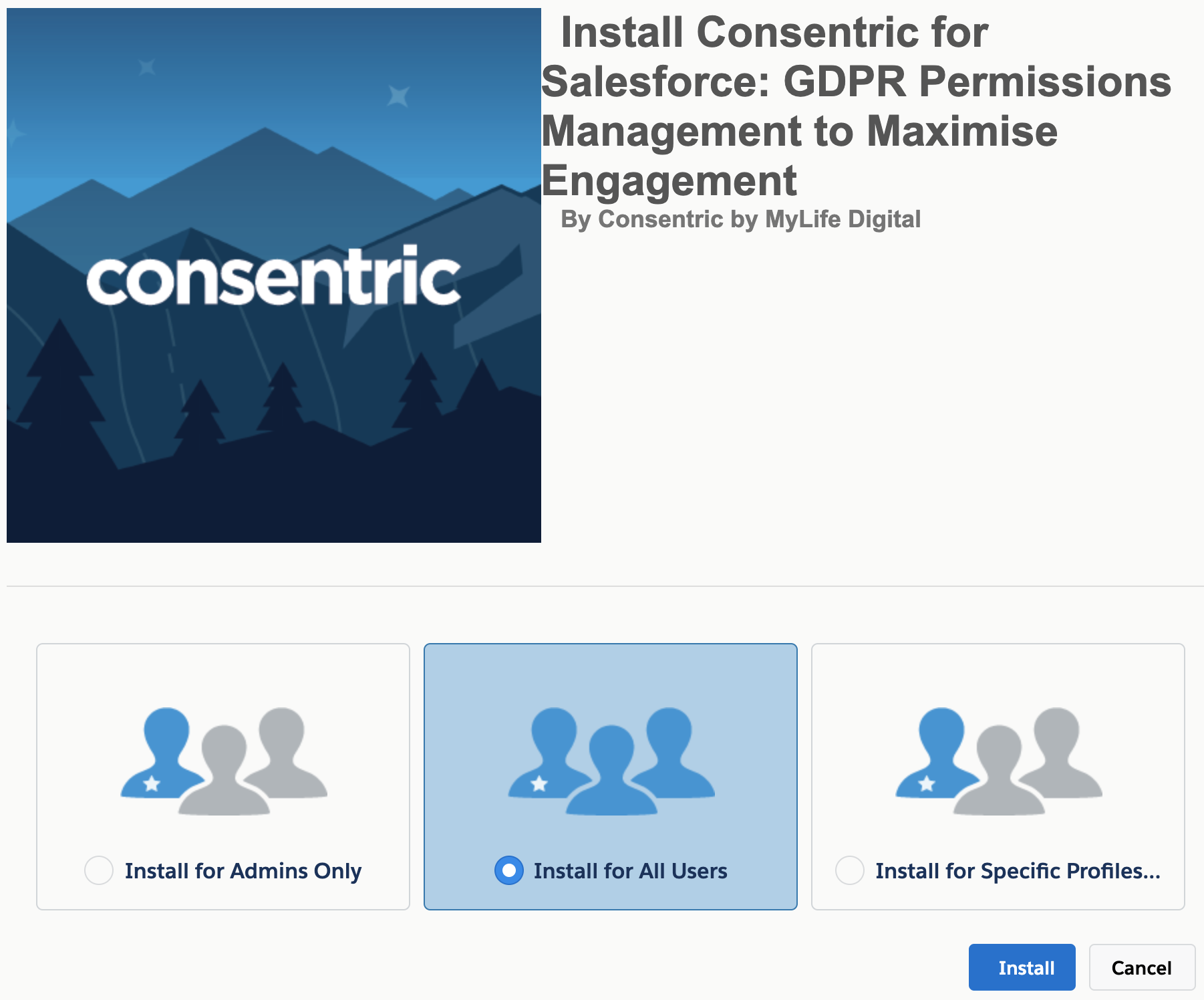
Granting API Access
The DataGuard Application makes outgoing API requests to the DataGuard Platform and our trusted authentication provider Auth0. Grant access to these endpoints by ticking the relevant boxes to enable communication between Salesforce and the DataGuard Production and Sandbox environments.
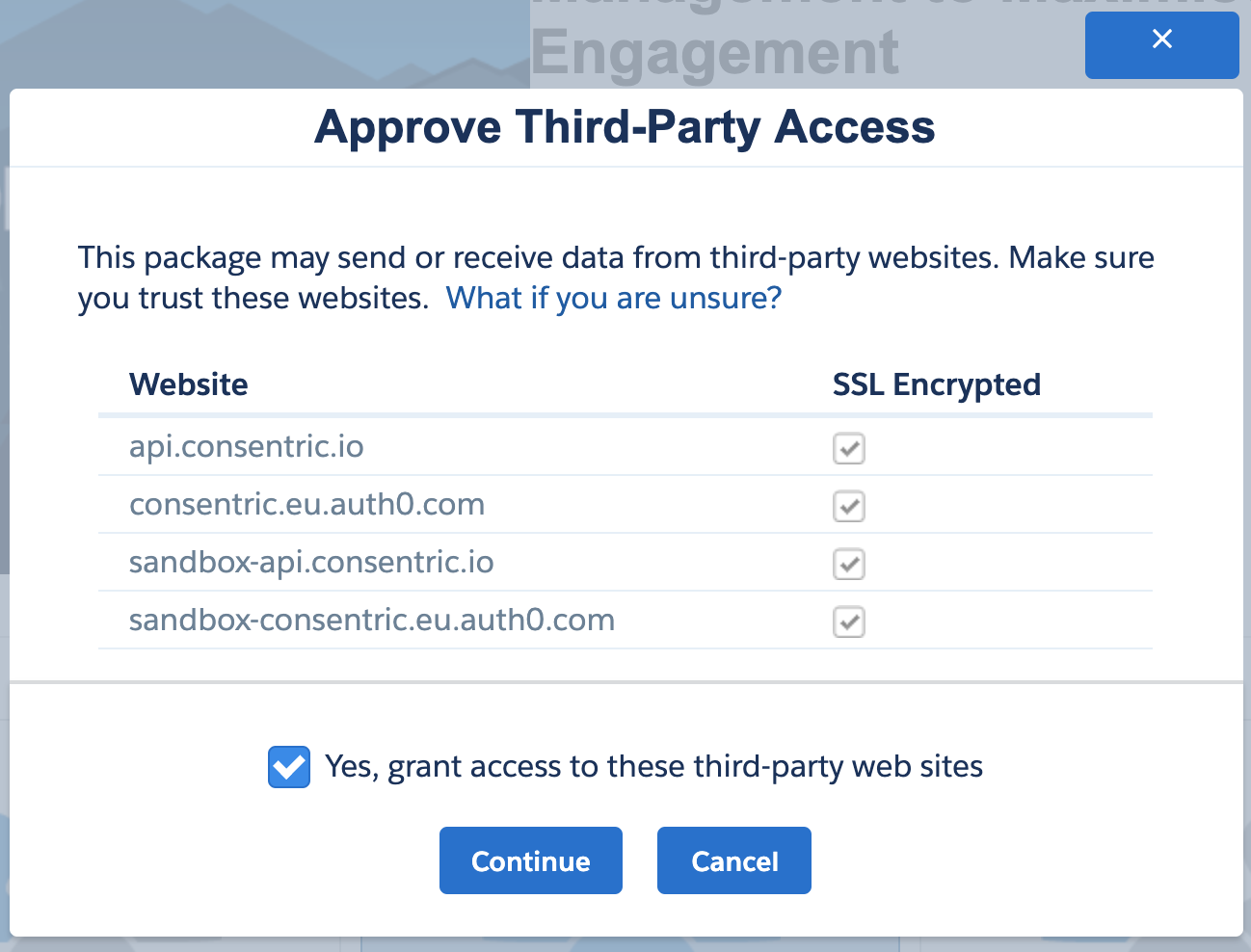
Completing The Installation
At this point, the installation process has been started, and you will be presented with a progress screen.
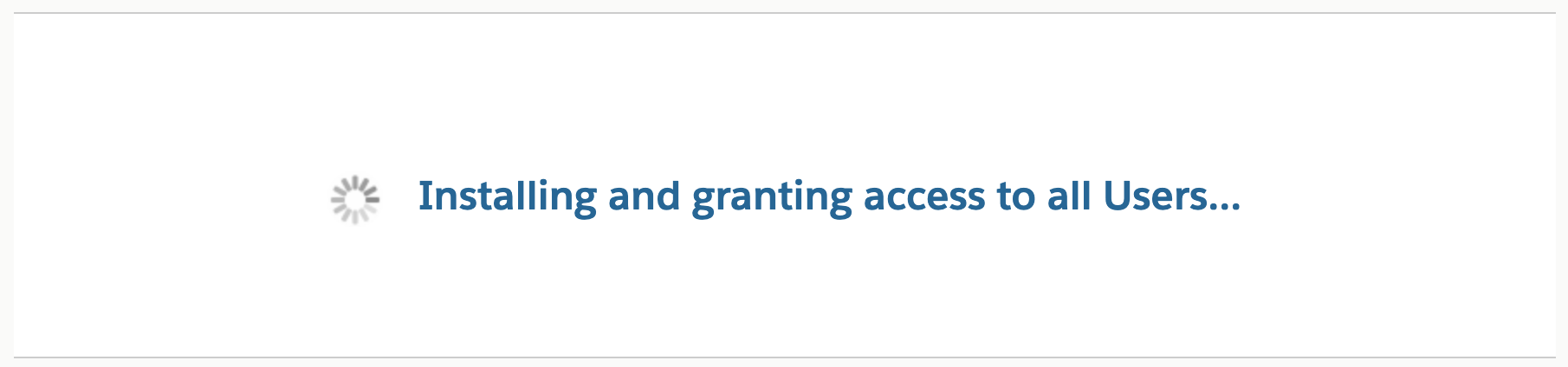
Once the installation has finished, you will be presented with the following message.

Enabling Remote Site Settings
The final step before configuring your new app is to ensure that remote site settings are enabled. This allows Salesforce to connect with DataGuard.
To do this, navigate to the 'Remote Site Settings' section of the Salesforce app and ensure that both the API and Auth lines are enabled.

You're now ready to configure the app.
Updated 10 months ago