Sync Existing Contact & Leads to DataGuard
To synchronise your Salesforce records into DataGuard (to allow you to manage their permissions and preferences) follow these simple steps:
- Update any Contacts & Leads you don't want to sync with a transfer status of "Do Not Transfer"
(there is no mechanism for this within the Consentric package)
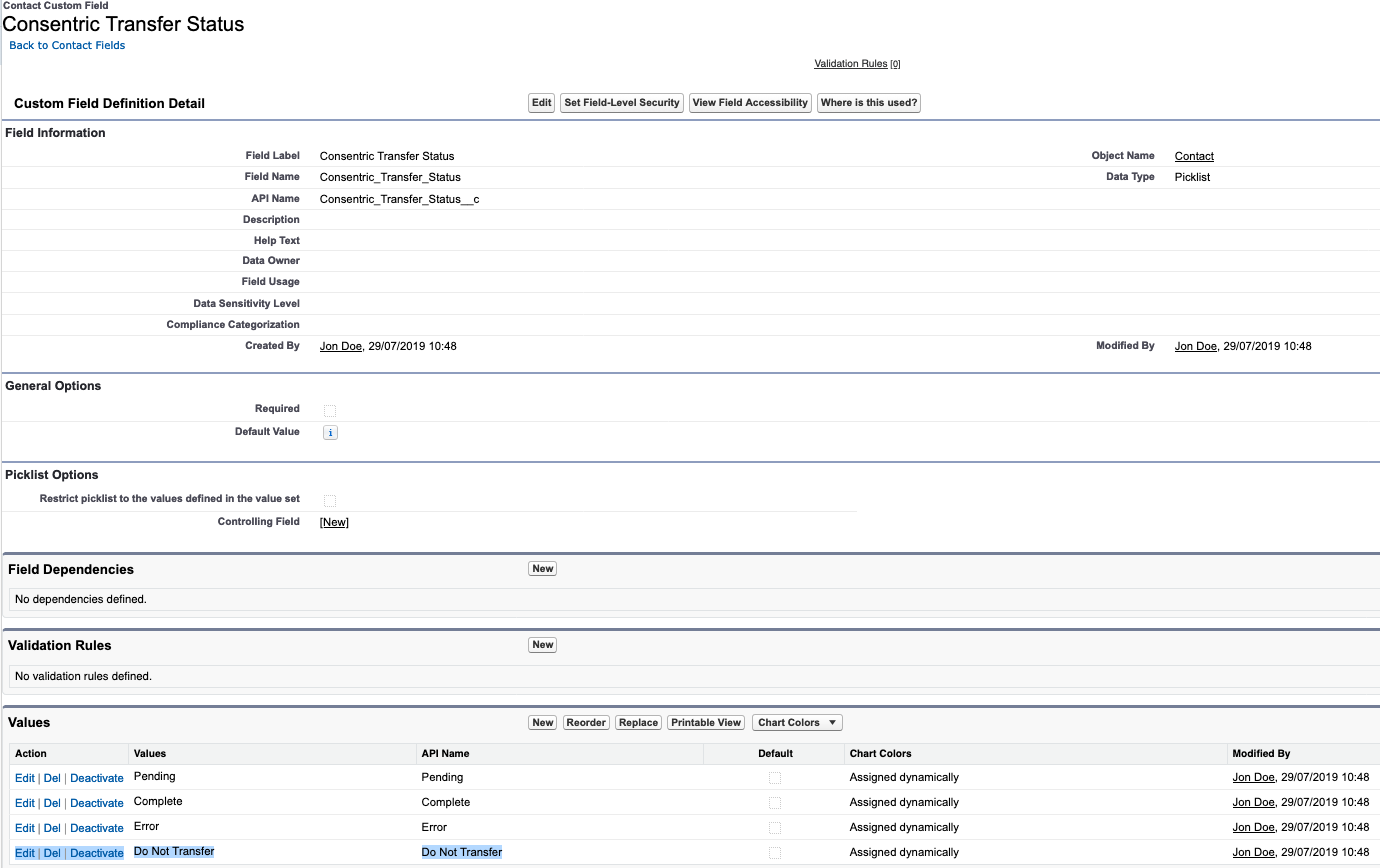
- Navigate to the Consentric Admin tab
- Select the Upload Records sub-tab
- Set your desired batch size for synchronising using to upermost slider, and click the Update Leads & Contacts batch size button
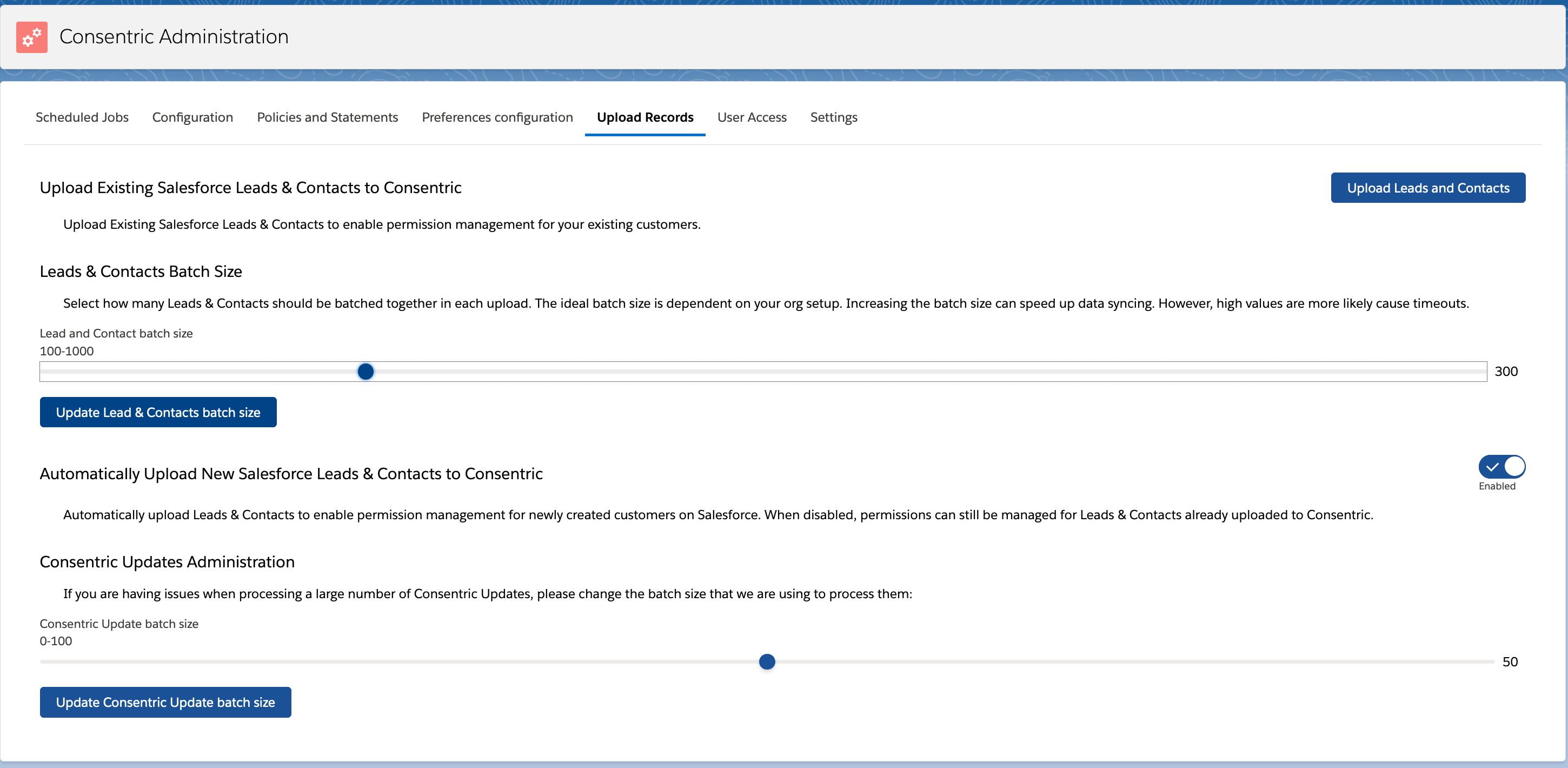
- Click the Upload Leads and Contacts button in the top right to commence data synchorisation
- Feedback will be provided in the UI once sync has completed

- If uploading large volumes of contacts the job may take some time to complete, in which case you will receive notification from Salesforce once the job has completed
- All uploaded leads and contacts will have their DataGuard ID field captured in Salesforce, and the permissions & preferences UI sections can be used
WARNING: Without adjusting your existing records transfer status, all Contacts and Leads will be synced.
Updated over 1 year ago
What’s Next