Export Data
Extract permission and consent states
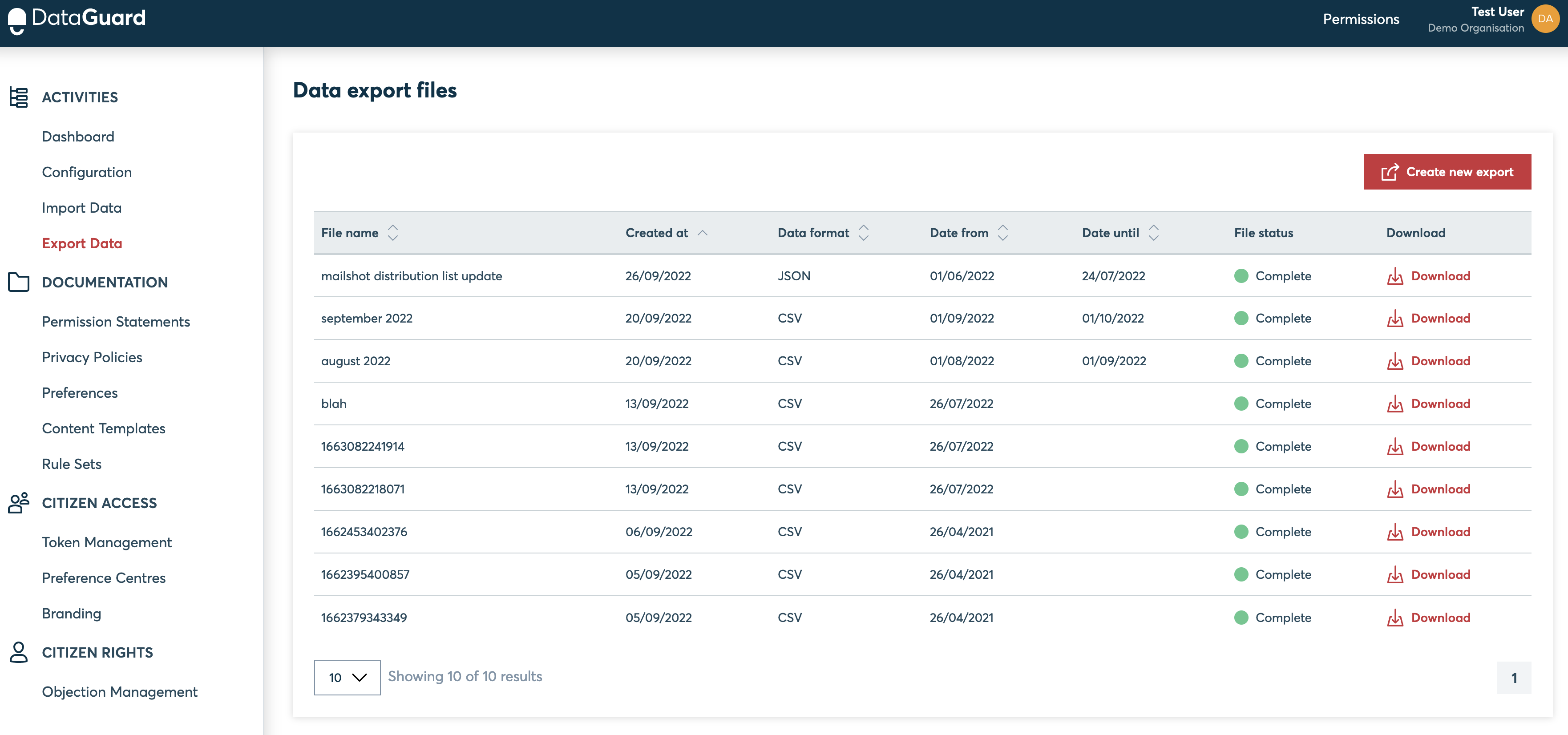
What can I export?
We have developed the data export UI to be simple to use, with generated export files containing your end-user identifiers, along with their entire consent and marketing preferences.
You can define the start & end dates for the output content so the file will contain only any records which were updated in that timeframe (deltas) e.g. as a daily update file. Or you can choose to extract all records if you require the full data set e.g. for baselining a database.
You can also choose whether to export the data in json (javascript object notation) or csv (comma separated value) format depending on your need and preference.
You can also achieve this extract over the API via the asynchronous jobs endpoint detailed here.
How to create an export file
- Login to the Dataguard consent & preference management UI
- Navigate to admin -> Export Data (you will see any previous exports with download links)
- Click 'Create new export'
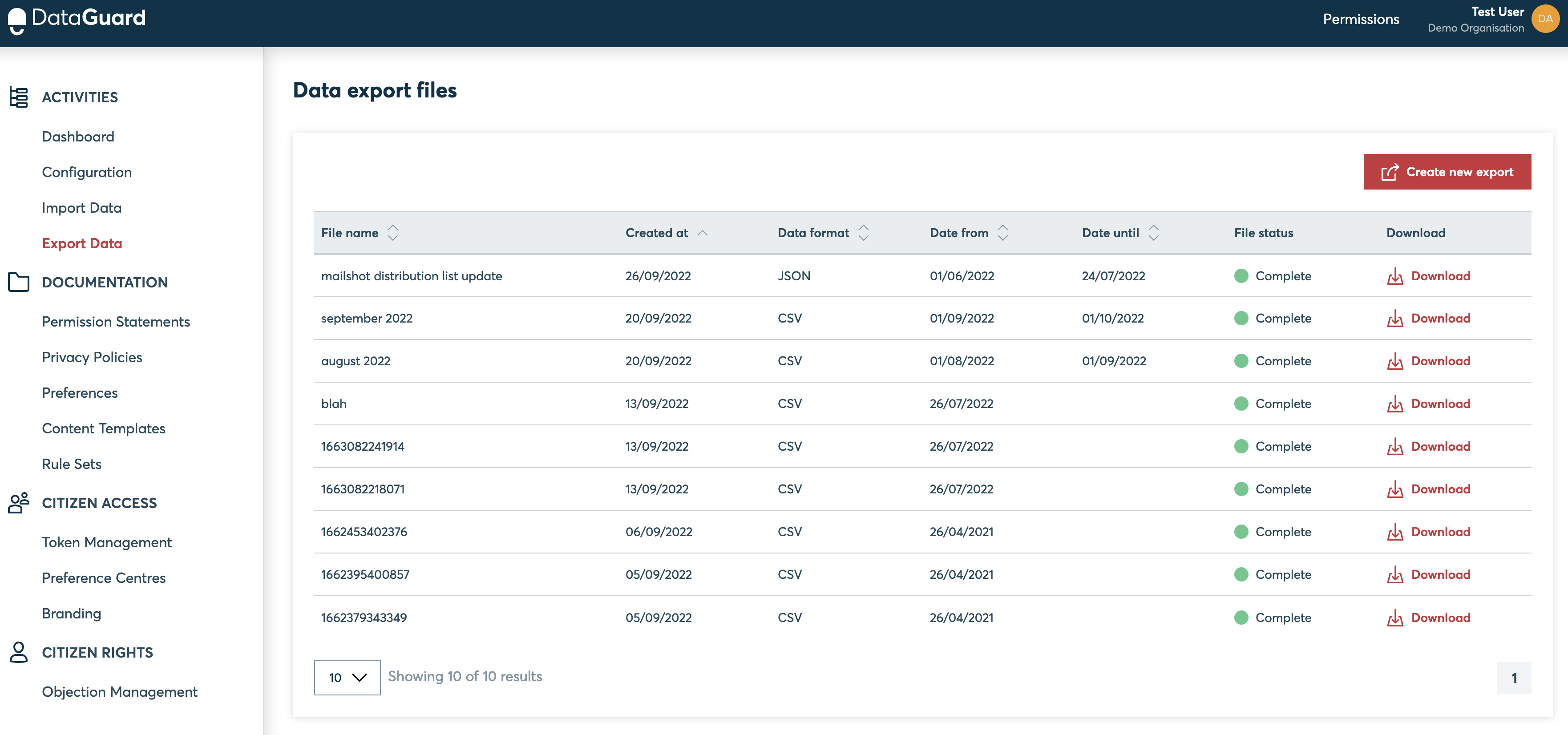
- Select the data format required (json or csv)
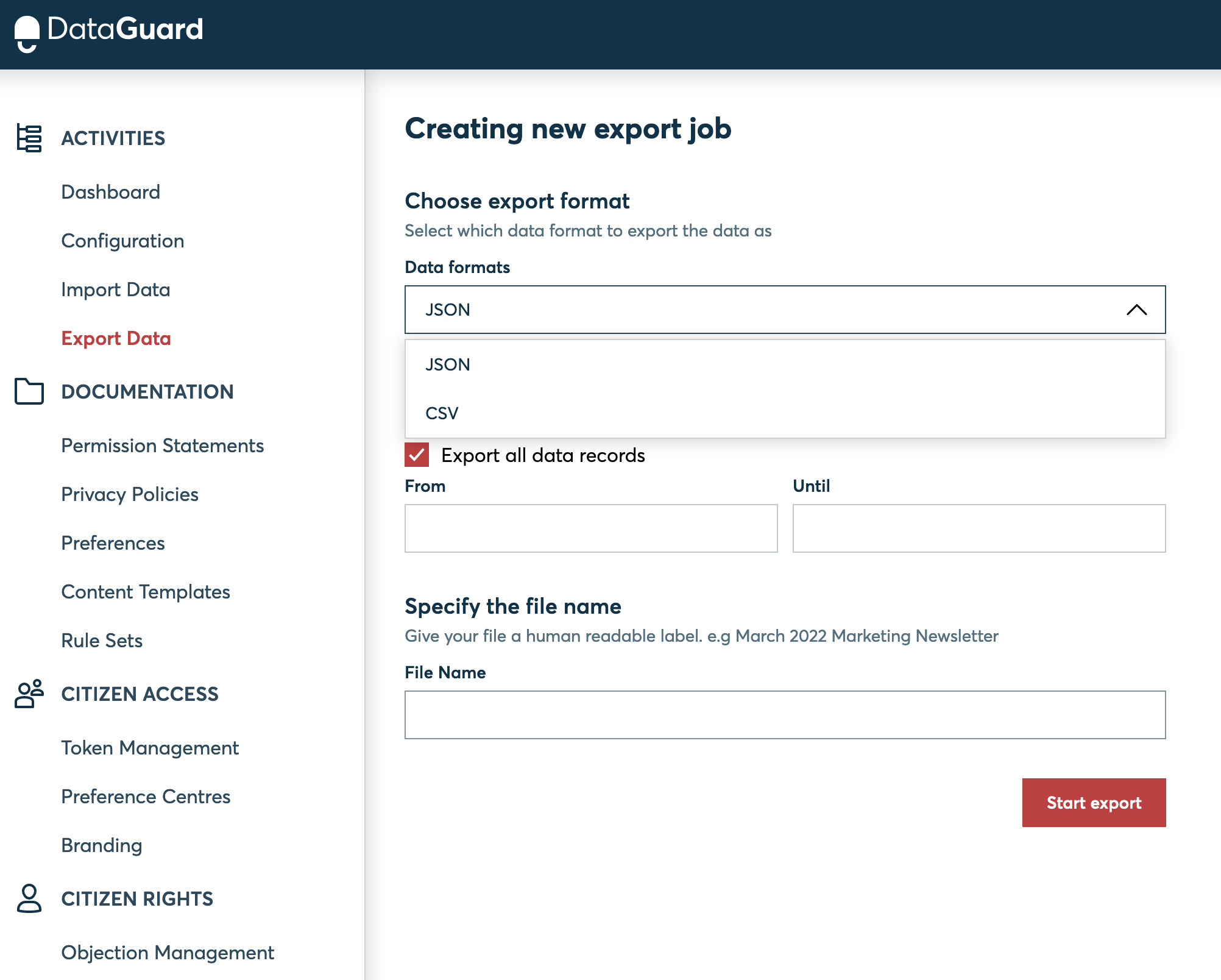
- Select the date range to extract data for (dates relate to the last update received timestamp for each citizen)
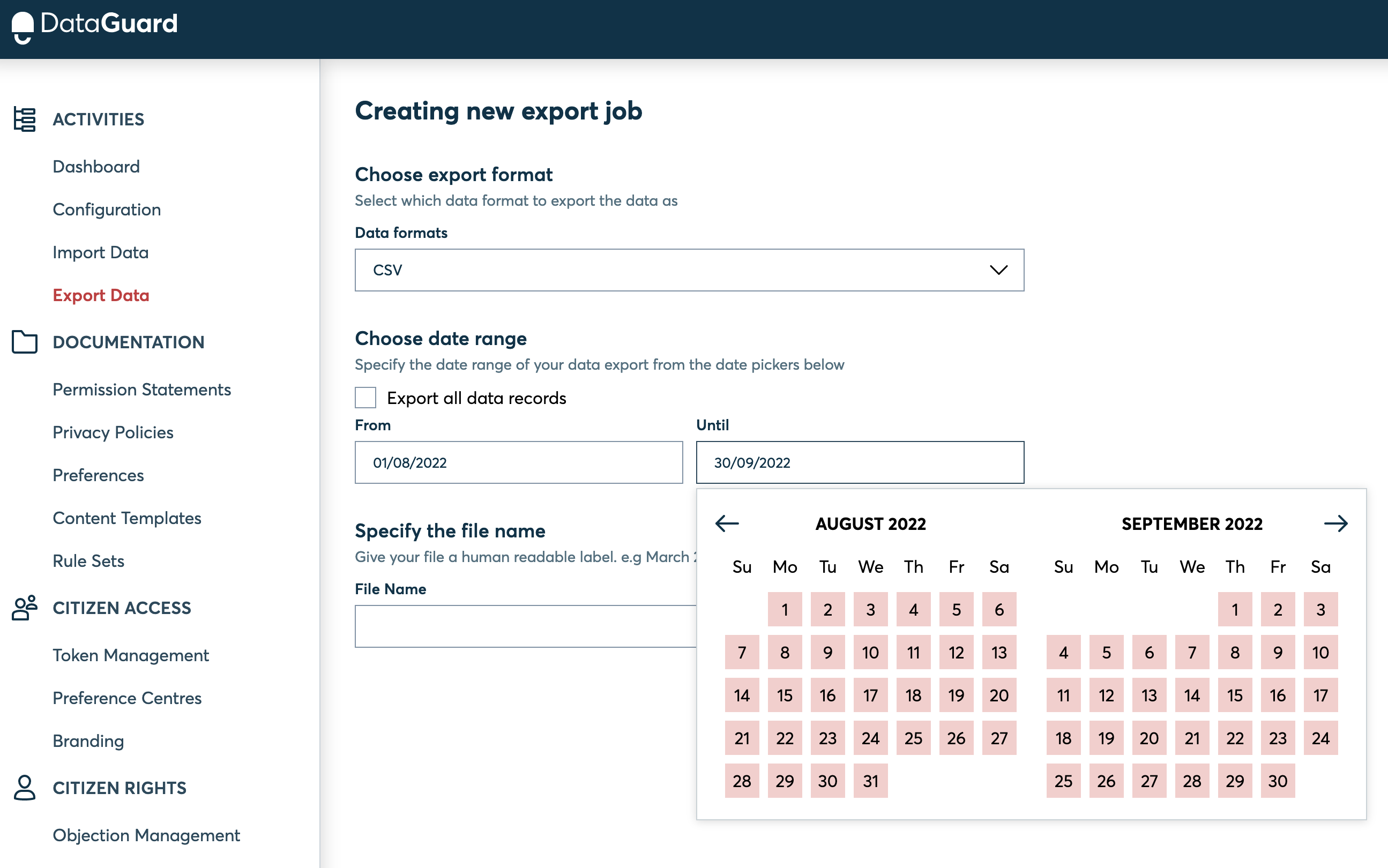
Extract all data
If you wish to extract data for all records without specifying a date range for 'last updated at' leave the 'export all data records' checkbox checked.
- Specify a human readable file name
- Click 'Start export'
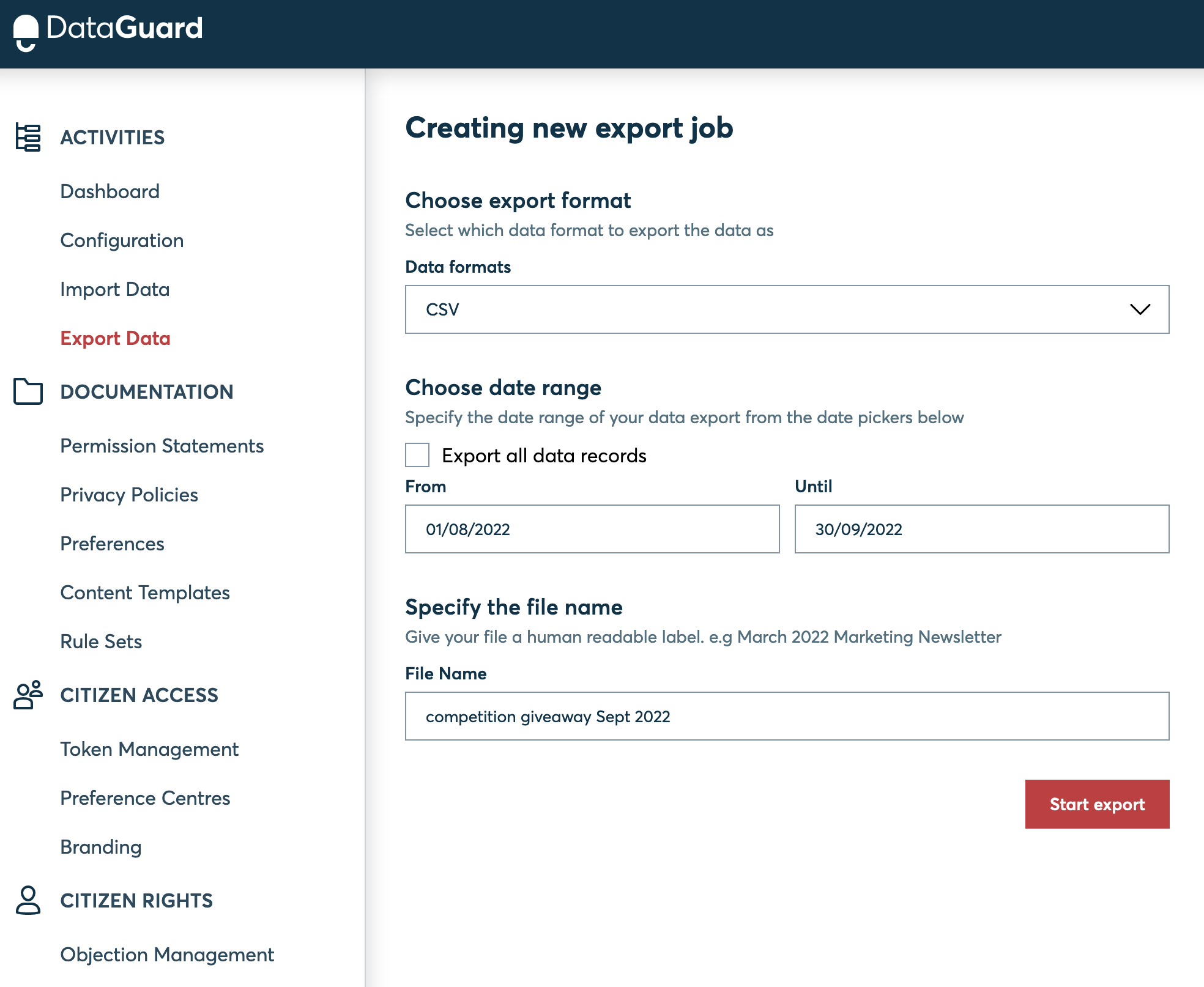
- You should receive confirmation that the file creation has begun
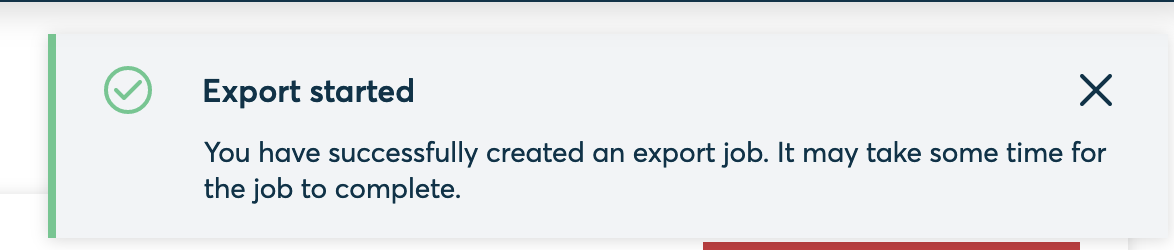
- You will be returned to the export files table
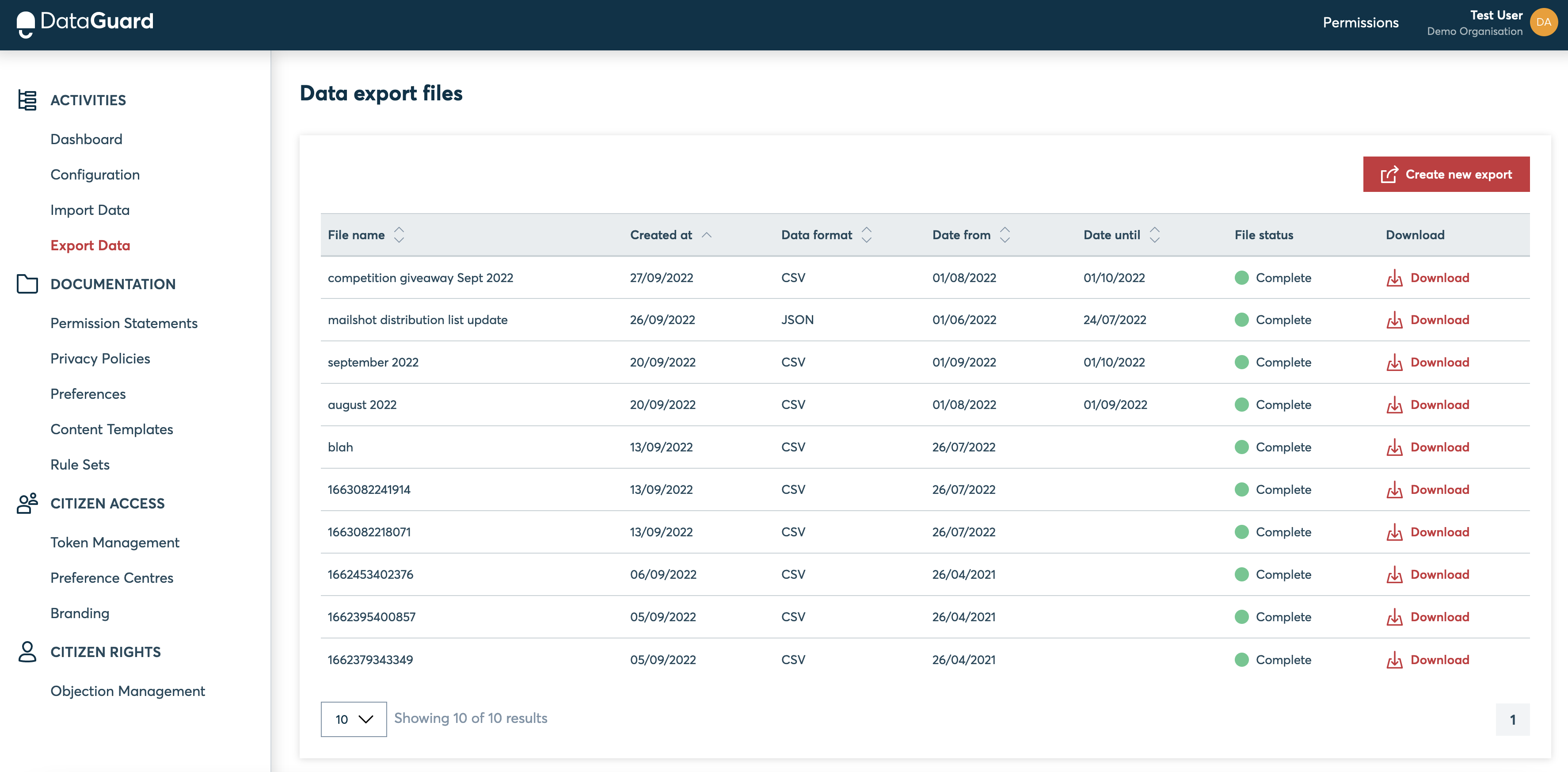
- Click download to retrieve the file
Updated over 1 year ago