Document Management
Our user guide below focuses on how to use the Admin UI to generate and manage the elements you need. Each section contains a link to the relevant API.
Permission Statements
Permission Statements API is available here.
These statements are used to inform you customers what you collect and why you're collecting it / who data is shared with. Ideally the statement text will be concise to avoid fatigue and lack of engagement.
Creating Statements
To create a new Permission Statement, navigate to the 'Permission statements' area of the Admin UI under the 'Documents' header. Click on ‘+ Create new permission statement’ in the top right of the screen.
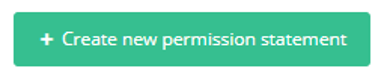
Each Permission Statement requires a unique reference.
Statement text can be copy-and-pasted directly into the form to prevent transposition errors. Basic formatting can be applied using the controls above the text box. NOTE - the formatting applied here will pull through to any DataGuard capture points which use the statement
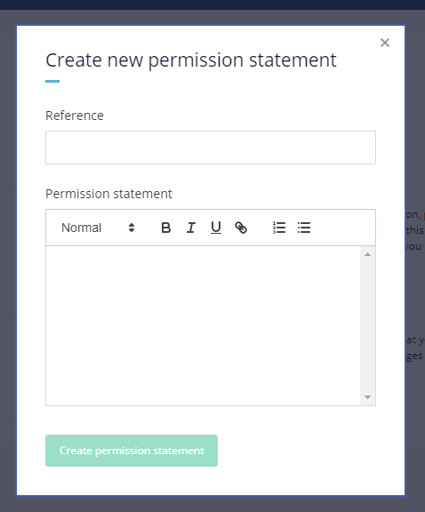
Archiving Permission Statements
Archiving a Permission Statement hides it from the wrap up area dropdown in the Contact Centre UI, which is where your operatives can record permission transactions. You can reset the Permission Statement status to restore visibility within the wrap up area.
To Archive a Permission Statement, click on the 'Archive' button next to the relevant Permission Statement. The Permission Statement will then be moved to the ‘Archived’ tab.

To Unarchive a Permission Statement, navigate to the ‘Archived’ tab and click on the 'Unarchive' button. The Permission Statement will returned to the ‘Active’ tab.

Note: Archived Permission Statements can still be used over the DataGuard Permissions API and will still show on all historic transactions.
Permission Statement Links
Permission Statement Links API is available here.
What are Statement Links?
Permission Statement links are a set of static identifiers, each of which can be linked to a single Permission Statement. This allows you to amend which Permission Statement a Content Template uses without needing to amend / recreate the Template itself. If the same Permission Statement Link is used in multiple Templates, you are able to update all by editing a single link to point at a new Permission Statement.
Create Statement Links
To create a new Permission Statement Link, click on the '+Link' button next to any existing Permission Statement.
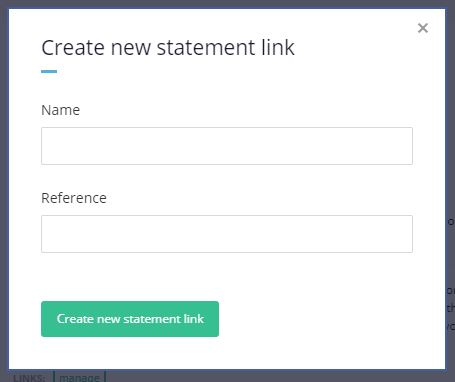
You will need to provide a name and unique reference for the link. It's is recommended that these are kept the same for simplicity, however they can be different if required. To simplify this process, DataGuard will automatically copy down the name into the reference field in kebab-case.
Once you are happy with the name and reference, click 'Create new statement link'.
Edit Existing Links
Links can be managed within the 'Links' tab of the Permission Statements screen.

To point an existing Statement Link to a new Permission Statement, click on the link and select the new Permission Statement from the drop down box under 'Update link to an existing statement'. Select the required Statement, and click on the 'Update link' button to confirm the change.
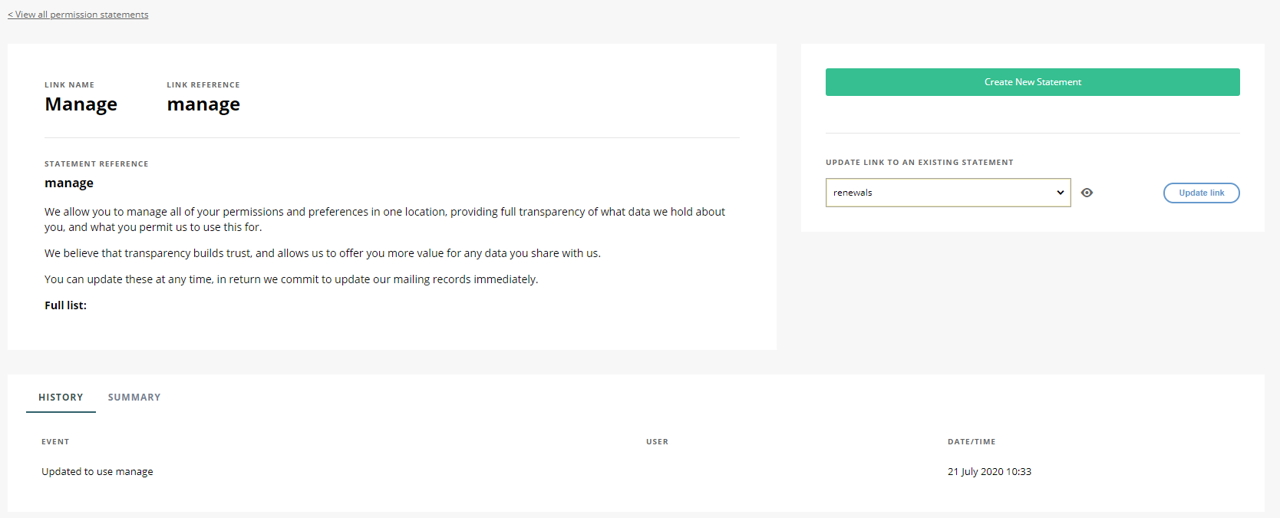
Privacy Policies
Privacy Policy API is available here.
Permissions transactions must reference a Privacy Policy ID which exists within DataGuard to pass the validation rules. You can store URL as a link to your Privacy Policy location, or alternatively upload the document to DataGuard (to preserve formatting, ideally these will be a 'PDF'.).

Register Privacy Policies
To create your Privacy Policy in DataGuard, click on the 'Create new privacy policy' button in the Privacy Policy screen of the Admin UI. Privacy Policies all need a unique reference. Once you have designated a reference and assigned a Privacy policy, click 'Create privacy policy'.
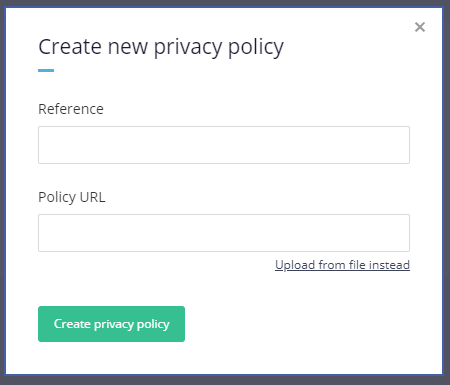
Archive Policies
You may change the status of a Privacy Policy between 'Active' and 'Archived'. The change in behaviour within the Contact Centre UI this drives is the same as for Permission Statements, detailed above.
Updated over 1 year ago