Password Management
Accessing DataGuard
As part of the DataGuard setup process, we will provide login credentials to enable secure access to the application by you and your team.
To login to the app, simply navigate to the login screen and enter these credentials before clicking 'LOG IN'.
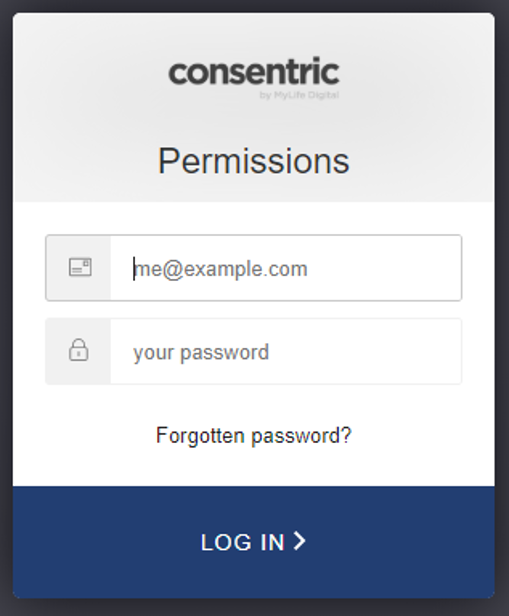
Note: it may be possible to establish Single Sign On (SSO) connection to login, to avoid using separate credentials for DataGuard and for your own internal systems. Please contact your account contact to discuss options.
Forgotten Password Reset
Note: this feature is unavailable for organisations using Single Sign On (SSO).
If you forget your password, click on the 'Forgotten password' link at the login screen.
After selecting the link, enter the email address you wish to reset the password for and click 'Reset password'. We will then send instructions on how to reset your password to the email account provided.
Note: emails will only be sent to users registered with DataGuard. No indication as to whether the email address exists will be displayed. This is an important component of our information security design principles.
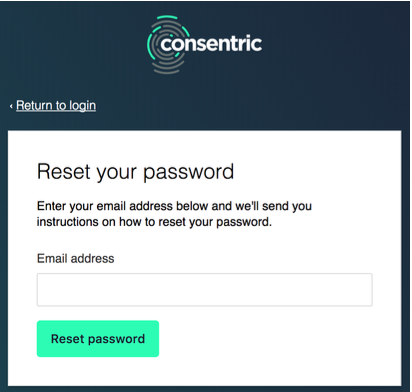
Your password reset email will be sent from from ‘DataGuard Support’.
If you don't receive a password reset email, please check your spam folder, and that the email address has been entered correctly. If you still don't receive the email, please contact the DataGuard support team.
Clicking on the password reset link included in the email will take you to the 'Change your password' screen. From here, you can create a new password, ensuring that it complies with DataGuard's password policy.
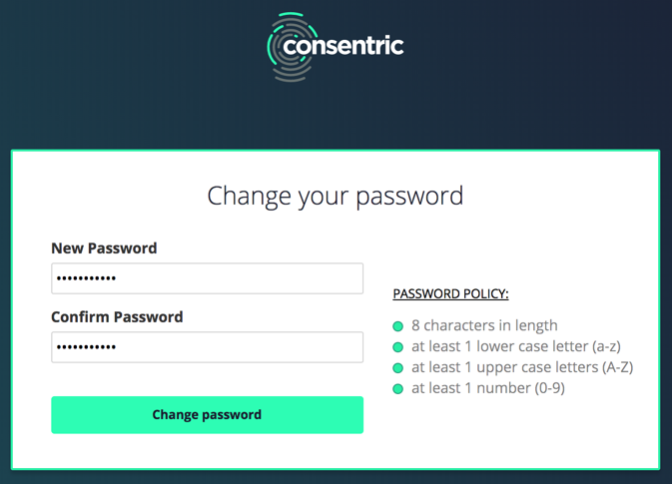
After successfully changing your password, return to the DataGuard logon screen to login to the application.
Changing Passwords
Note: this feature is unavailable for organisations using Single Sign On (SSO).
If you wish to change your password when you are logged into DataGuard, simply click on the 'Change password' link nested under your username at the top right of the screen.

You will be directed to the 'Change password' screen. Here you will be asked to enter your current password, and then select & confirm your new password. Click 'Change password' to complete this process.
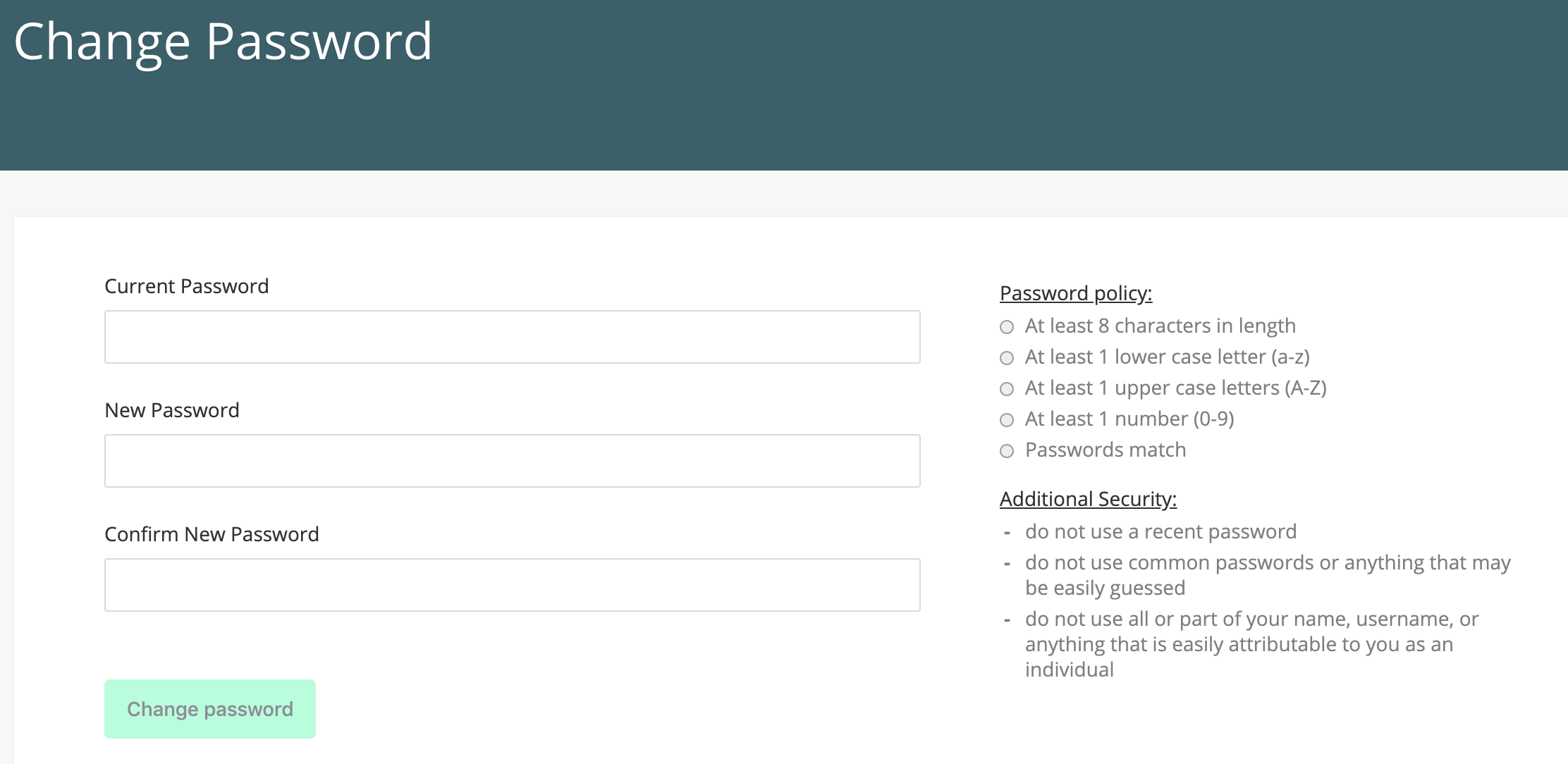
Updated over 1 year ago